Streamline Your Meetings with ASTROS Manager: Effortless Setup for Wireless Presentation
Efficient and seamless communication is essential for success in today’s fast-paced business world. Meetings and presentations play a pivotal role in...
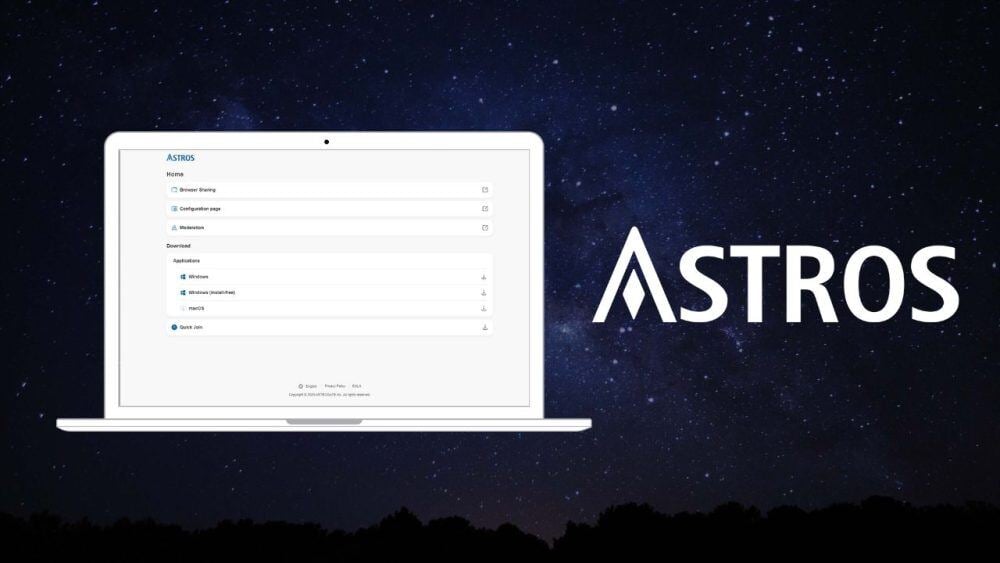
Our ASTROS station, a cutting-edge solution for wireless conferencing and online meetings, has just received a significant upgrade – a brand-new configuration page. This update brings a fresh design, enhanced responsiveness, and improved user experience to our ASTROS system. Whether you’re a customer, distributor, or simply interested in BYOM (Bring Your Own Meeting) solutions, this blog post will display the changes and benefits of the revamped ASTROS configuration page. At the end, you will also find a step-by-step guide to install the new firmware on your device.
The updated configuration page introduces a sleek and modern design that enhances usability and visual appeal. Here are some key aspects of the enhanced design:
In addition to its aesthetic enhancements, let’s not forget about the existing features ASTROS Configuration page offers that elevate user convenience and productivity. This specifically counts for the following:
Our Web Moderation Feature ensures that you are always in control over what is shown on the room screen. As long as you have a browser-enabled device with you, you will be able to moderate the room screen from wherever you are.
The network settings section provides greater control over network configurations, including Wi-Fi setup, security protocols, IP addressing options, and bandwidth management.
Security is paramount in any online meeting solution, and the updated ASTROS configuration page prioritizes data protection through:
To fully enjoy the features of the new ASTROS configuration page, it’s essential to ensure your station is running on the latest firmware version. Here’s a step-by-step guide on how to update your firmware seamlessly:
Open the Configuration Page: Begin by entering the IP address of your ASTROS station into your web browser’s address bar. Make sure your devices are connected to the same network.
Login to Settings: Once on the configuration page, locate the settings icon in the top right corner and click on it. Enter your admin password to access advanced settings.
Navigate to Administration: In the navigation panel on the left-hand side of the page, click on “Administration” to reveal administrative options.
Check for Updates: Within the “ASTROS Information” tab, look for the “Check for Update” button. Click on it to initiate a search for available firmware updates.
Update Firmware: If a new firmware version is detected, click on “Update” to begin downloading and installing the latest software package for your ASTROS station.
In conclusion, the revamped configuration page for ASTROS brings a host of improvements and features that elevate the user experience and functionality of this innovative conferencing solution. From its sleek design and customizable meeting profiles to advanced security measures and integration capabilities, the new configuration page truly sets ASTROS apart in the BYOM market. With continuous developments and advancements on the horizon, there’s no doubt that ASTROS will continue to be a leading solution for wireless conferencing and online meetings. So, don’t wait any longer, update your firmware and explore the new ASTROS configuration page today! If you want to look into using ASTROS for your wireless conferencing needs, you can find more information here or get in touch with us right here
Just fill in your contact details and one of our teammembers will get back to you shortly!

Efficient and seamless communication is essential for success in today’s fast-paced business world. Meetings and presentations play a pivotal role in...

In today’s rapidly evolving workplace, the way we collaborate and conduct meetings has undergone a significant transformation. With the emergence of...

Whether it’s a TV or a projector, both are commonly found in conference rooms and are essential equipment for presentations. When planning a new...